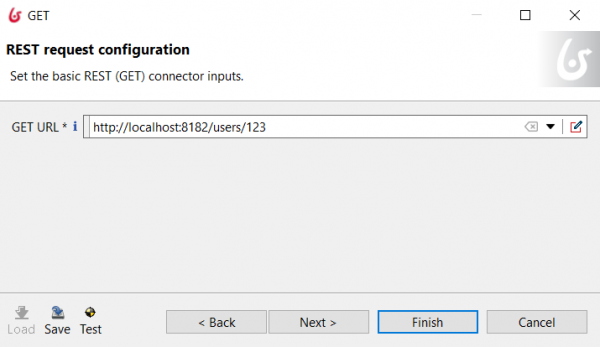Table of Contents
Getting data from a simple REST service
In this tutorial, we try to call a public REST service from a task in Bonita. We will modify the tutorial Getting a target resource based on the client request to create a simple service that return the user's information in XML format. Then, we'll create a business process using Bonita with a simple task. On this task, we create a connector that calls this service and parser the user's information.
Create the REST service
- Suppose that we have already do the tutorial about Getting a target resource based on the client request.
- Open the class UserResource.java file. Modify the code as following:
package forthREST; import org.restlet.resource.Get; import org.restlet.resource.ServerResource; public class UserResource extends ServerResource { @Get public String toString() { String uid = (String) getRequestAttributes().get("uid"); if (uid.equals("123")){ return "<users>" + "<user>" + "<id>"+uid+"</id>" + "<name>John</name>" + "</user>" + "</users>"; } return "No information found."; } }
- We suppose that the REST service will return the user's information in XML format. To simplify the example, we return a string in XML format for only the user whose ID is 123 as given in the source codes above.
- Now, run the modified REST service by right clicking on the RESTDistributor.java file, select Run As → Java Application.
- Open http://localhost:8182/users/123 by your web browser. You should get the following:
<users><user><id>123</id><name>John</name></user></users>
Create business process to access this REST resource
On this part, we'll create a simple business process that accesses to the user resource provided by the REST service above. We'll use the Groovy script connector to retrieved the name of user 123.
- Open Bonita Studio. Click on New button to create a new diagram.
- Design a process as following, where Step2 is a service task and Step3 is a human and is just for previewing the result returned from the REST service.
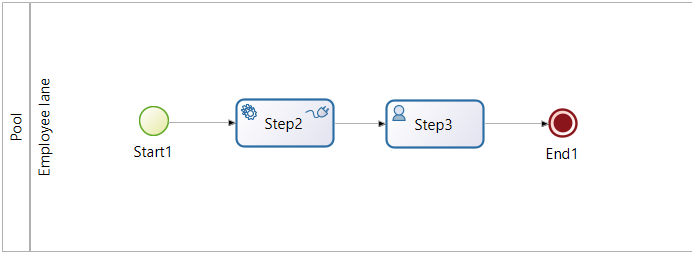
- create the global variable name of type text.
- Click on Step2. In the Execution→Connectors in tab, click on Access the Bonita Marketplace.
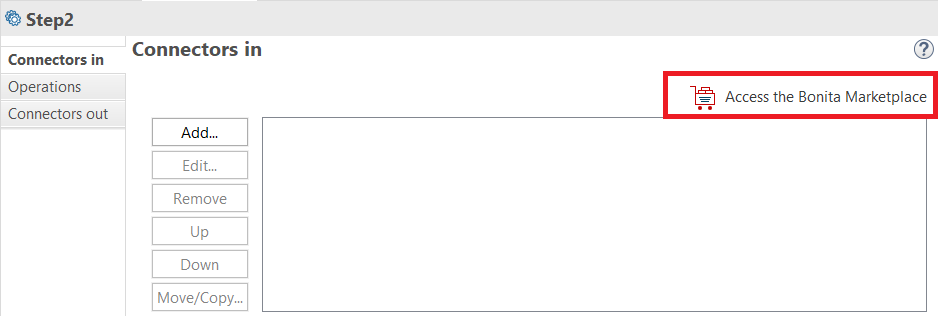
- Select the REST connector and click Next.
- Select REST from the left panel and GET from the right panel, then Next.
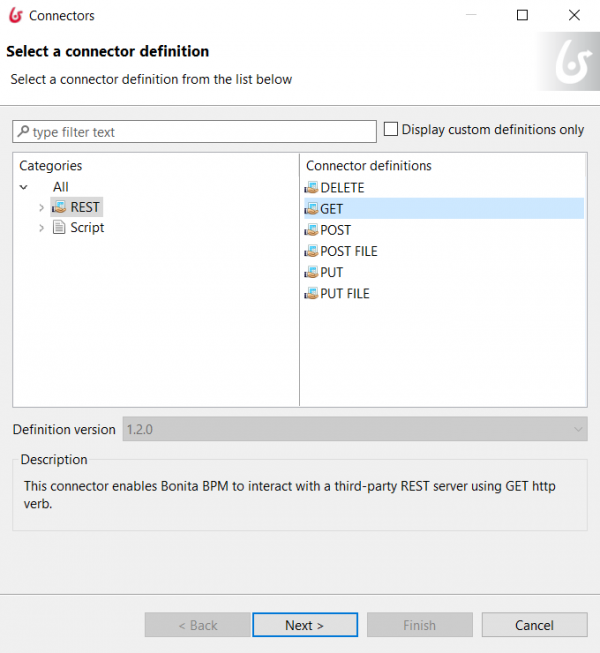
- Name the connector as RestService_Connector, then Next.
- Keep clicking Next until reaching the Output Operations step shown below.
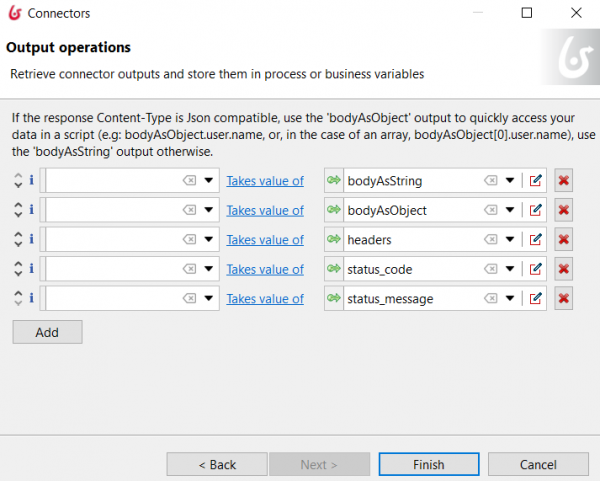
- Choose the variable name from the first list to store the connector output.
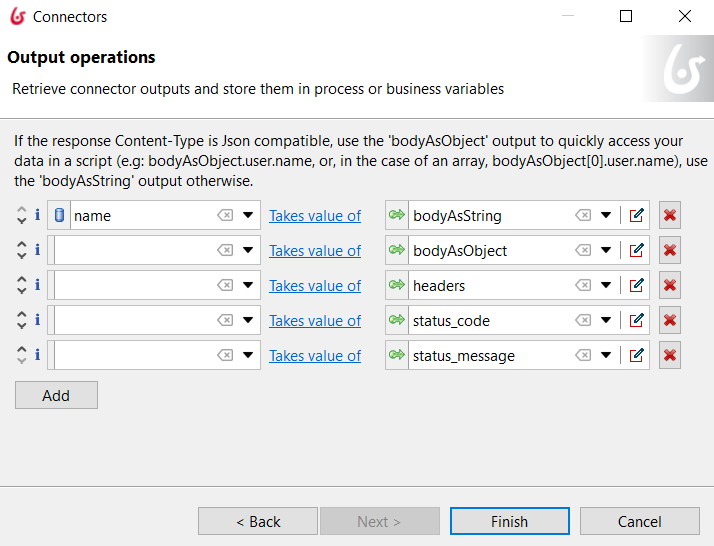
- Select the edit pencil icon in the second list.
- Add the following code in the REST editor:
import javax.xml.parsers.DocumentBuilder; import javax.xml.parsers.DocumentBuilderFactory; import org.w3c.dom.Document; import org.w3c.dom.Element; import org.w3c.dom.Node; import org.w3c.dom.NodeList; import org.xml.sax.InputSource; //the response is in XML, so we parse the XML bodyAsString DocumentBuilder documentBuilder = DocumentBuilderFactory.newInstance().newDocumentBuilder(); InputSource inputSource = new InputSource(); inputSource.setCharacterStream(new StringReader(bodyAsString)); Document userDataDocument = documentBuilder.parse(inputSource); //get the root element users Node usersNode = userDataDocument.getDocumentElement(); //get the childs nodes of the node users (the list contains one child which is user) NodeList usersChildNodes = usersNode.getChildNodes(); //get the first child (which is user) Node userNode = usersChildNodes.item(0); //get the childs of user NodeList userChildNodes = userNode.getChildNodes(); String userName=""; //search for the child node "name" for (int i=0; i<userChildNodes.getLength(); i++) { Node node = userChildNodes.item(i); if (node.getNodeType() == Node.ELEMENT_NODE) { String key = node.getNodeName(); if(key.equals("name")) { String value = node.getTextContent(); userName=value; break; } } } return userName;
- Click Ok.
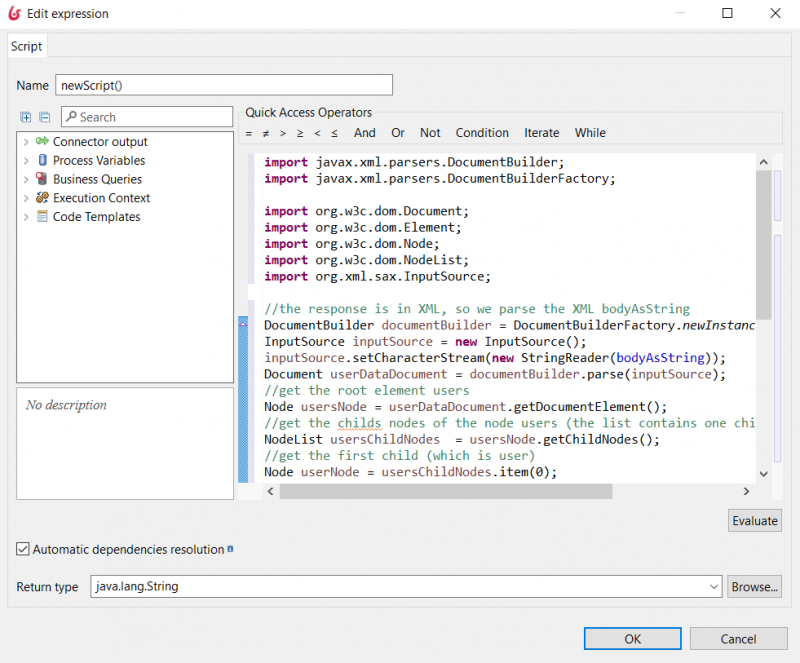
- Click Finish.
- Save the process.
- Let's design a simple form for Step3.
- Click on Step3. Click on Execution→Form. In Target Form, create new Form called outputForm.
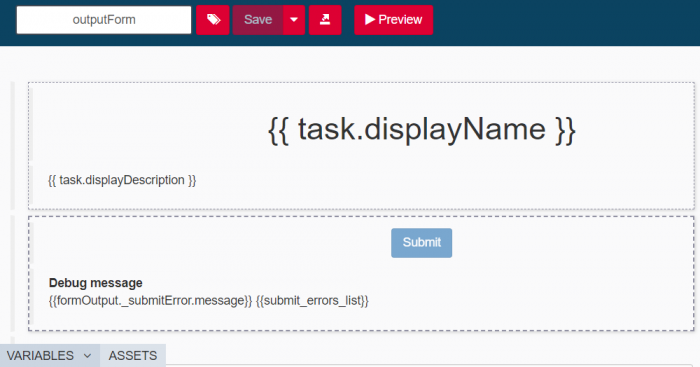
- In the Form page, drag and drop a Text field, then name it Result.
- The Result text field will display the result of the web service which will be stored in the variable name. To do so, click on create a new variable in the form. Enter the details as shown below.
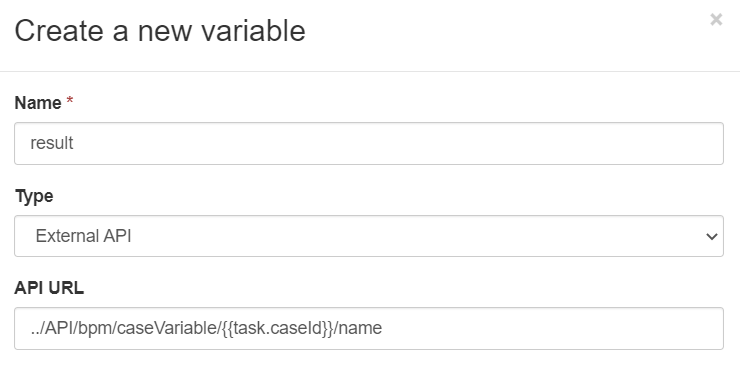
- Click on Save, then click on the Result text field. In the right side panel, go to Value and fill it with result.value.
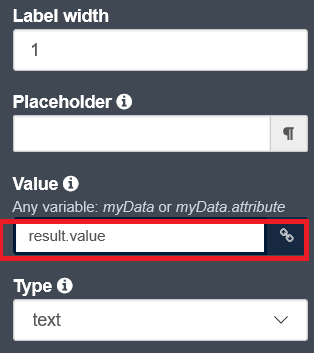
- Save and close the form.
- Make sure that the web service is still listening on port 8182.
- Click on the Configure tag. Map the Employee actor to your organization Staff group and Employee role.
- Save changes, then Run the process.
- Start the pool process.
- The result of the web service will be displayed in the Result text field as shown below.
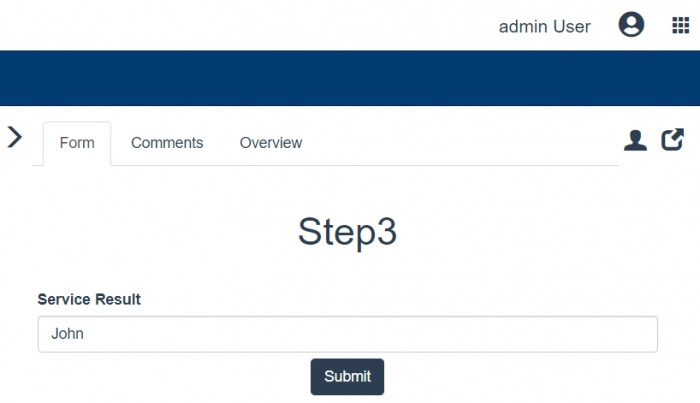
Exercises
- Modify the business process above to allow inputting the user's ID to request instead of embedding it in the URI. For example, instead of requesting the resource at http://localhost:8182/users/123/, the process allows requesting flexibly resources at http://localhost:8182/users/[userID]/ where the [userID] is provided by the initiator of the business process.
- Add more user items to the REST service. Then, modify the business process to receive list of existing users' names.
- Modify the REST service to return the user's information in JSON format. Then, update the business process's connector to achieve the provided user's names.