Table of Contents
Exporting, importing and deploying a Dynamic Web Project on a Tomcat server
In this tutorial, we will see how to export, import and deploy a Dynamic Web Project (such as your created Servlet, JSP projects) on a Tomcat server. We will deploy the servlet-jsp project created in the previous tutorial.
Exporting the project
- Right click on the servlet-jsp project, select Export→WAR file.
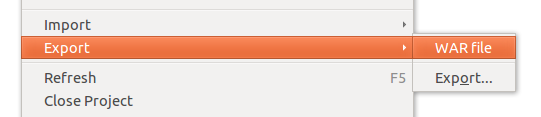
- Select a destination including a [file name].war, for example [your Desktop]/servlet-jsp.war.
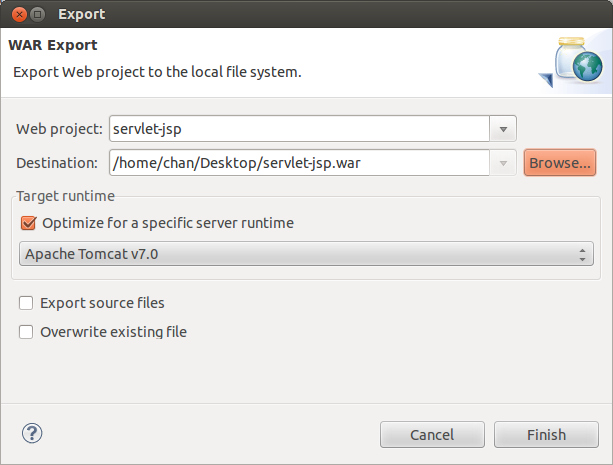
Importing the project
- Right click on the project explorer, select Import→WAR file.
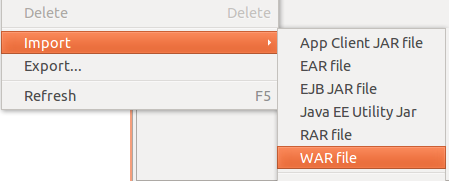
- Select the war file needed to import and give a name for the created project. Click on Finish.
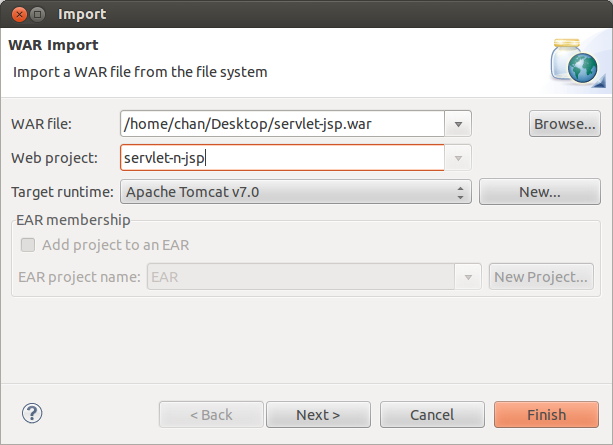
Deploying the project on a Tomcat server
- Copy the servlet-jsp.war file to [your Tomcat]/webapps folder.
- Stop the Tomcat integrated in Eclipse.
- Start your Tomcat server by executing the startup.sh (or startup.bat if you are using Windows) in [your Tomcat]/bin folder.
- Now, your application is running at: http://localhost:8080/servlet-jsp/
Exercises
- Export your servletlabs and jsplabs projects and deploy them on your Tomcat server. Verify whether they are running.
- Stop your Tomcat. Then, open [your tomcat]/conf/server.xml. Change the paramter: port=“8080” to port=“8081”. Now, start your Tomcat and verify whether they are running.
- Ask your friend about the IP address of her/his PC. Then, attempt to access to servlets and jsp files which are running on your friend's PC.

