WS Client deployment with Eclipse WTP
In this tutorial we will see how Eclipse generate the Client stub.
- We start with the HelloWorld service created in the previous lab.
- File → New → Dynamic Web Project. Name it as HelloWorldClient. Select web service module version as 2.5. Select modify in configuration tab and add Axis2 web services.
- Click on the HelloWorldClient project, select File → New → Other → Web Service → Web Service Client.
- Click Next.
- Select Browse and enter the following wsdl URI http://localhost:8080/WS_HelloWorld/services/HelloWorld?wsdl.
- In the Configuration part, click on Web service runtime: Apache Axis and select Apache axis2.
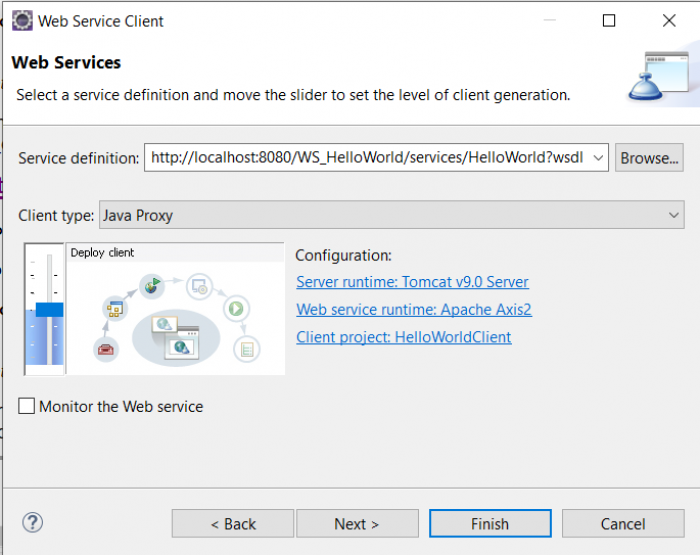
- Click OK. Then Next → Finish.
- Inside the HelloWorldClient → Java Resource → src → tps.ws.deployment package, create a new Class named TestClient and select the option public static void main.
- WARNING: We need to move the generated stud and handler java files to the right fold in src and change to JAVA 8 version
- Copy and paste the following code:
package tps.ws.deployment; import java.rmi.RemoteException; import tps.ws.deployment.HelloWorldStub.SayHello; public class TestClient { /** * @param args * @throws RemoteException */ public static void main(String[] args) throws RemoteException { // TODO Auto-generated method stub HelloWorldStub hwp = new HelloWorldStub(); SayHello s = new SayHello(); s.setInput("from client"); System.out.print(hwp.sayHello(s).get_return()); } }
- Right click on the TestClient class, select Run As → Java Application, if you get “Hello from client” in the console, you are successful.
Exercise
- Create and publish a service named “Square” to compute the square of an integer.
- Create a service named “Computation” call the “Square” service to compute the equation: a^2 + b^2.