Table of Contents
Installing Oracle WebLogic Server on Linux/Windows
Download the Oracle WebLogic Server version 12 (this lab uses v12.2.1.4 with jdk8)
- Download the Generic Installer for WebLogic Server 12 (12.2.1.4) from Oracle website. (You have to register an Oracle Technology Network (OTN) account to download it).
- Extract the downloaded file, suppose that you get the folder ~/wls12_dev.
Installation
- If you are running on Windows, your command window needs to be running as the Administrator.
- Setup JAVA_HOME and MW_HOME variables in the current shell, suppose your java was installed at “/usr/lib/jvm/java-8-openjdk”:
$ export JAVA_HOME=/usr/lib/jvm/java-8-openjdk $ export MW_HOME=[folder of installation]/wls12_dev- On Windows:
>set JAVA_HOME=C:\[java home]\jdk8 >set MW_HOME=C:\[folder of installation]\wls12_dev
- Run the jar file in the MW_HOME directory:
$ cd $MW_HOME $ java -jar [file-name].jar- On Windows:
>cd %MW_HOME% >java -jar [file-name].jar
- Follow the installation instruction steps by clicking next and keeping default values. In the last step, make sure that the option lancer automatiquement l'assistant configuration is checked.
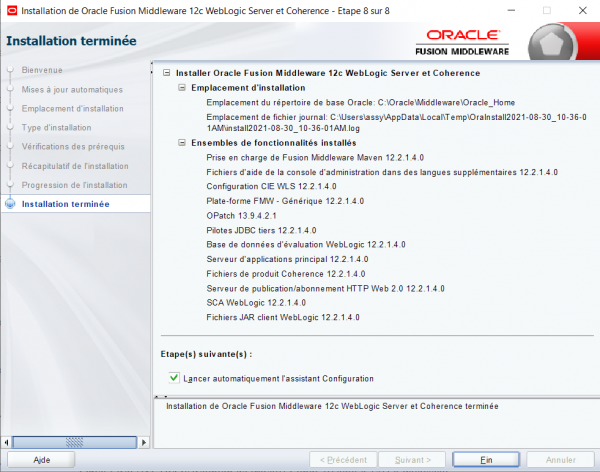
Configure WLS domain
- Create an empty folder for your projects in ~\wls12-dev. Name it labs_domain.
- In the Configuration Wizard, change the domain directory to the created one.
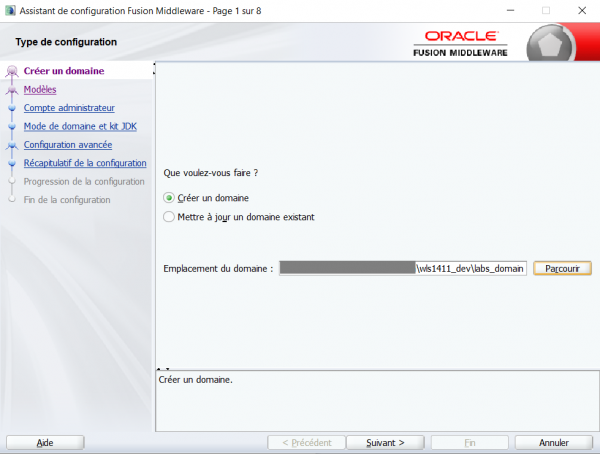
- Create a user name and password.
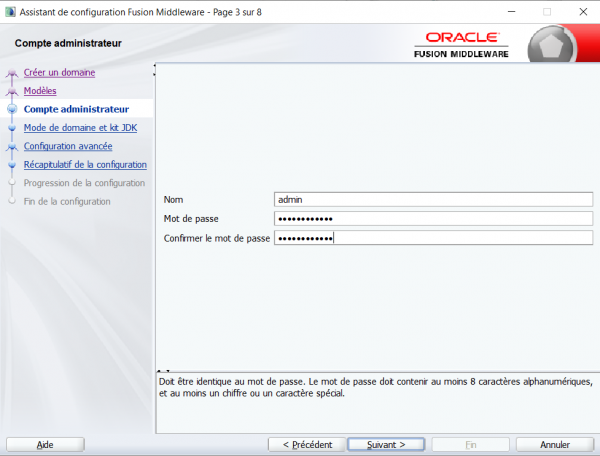
- Keep the default values until the end, and click Finish.
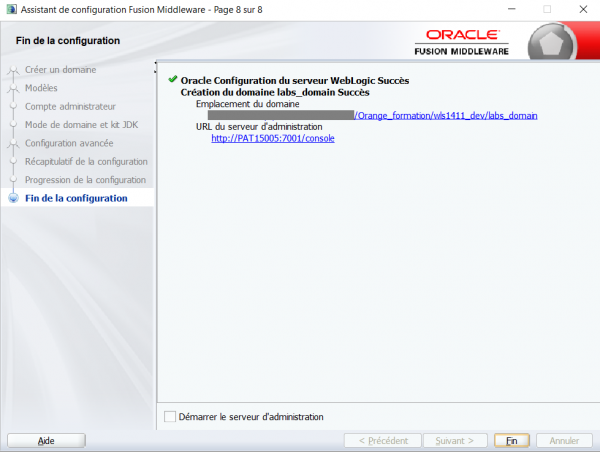
- Next step: install OEPE plugin on Eclipse

