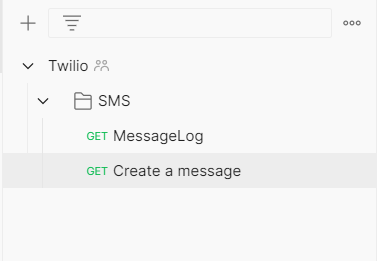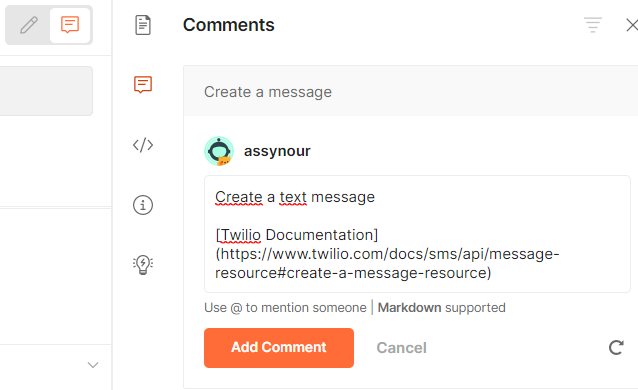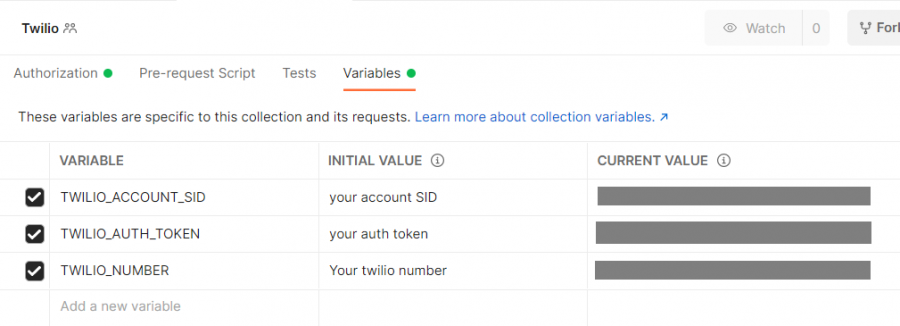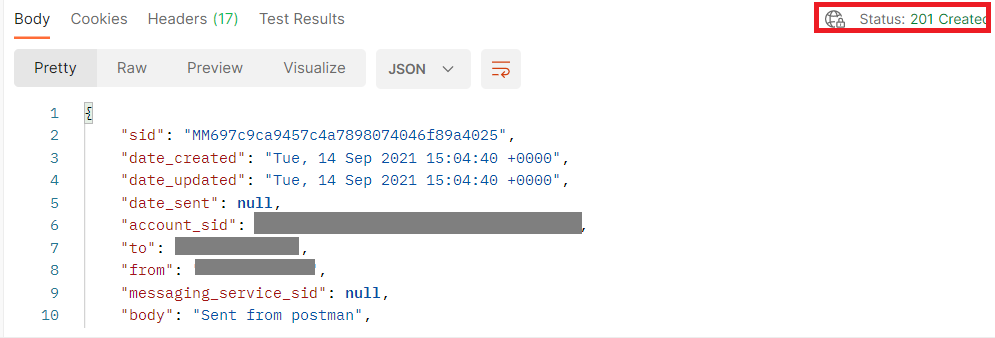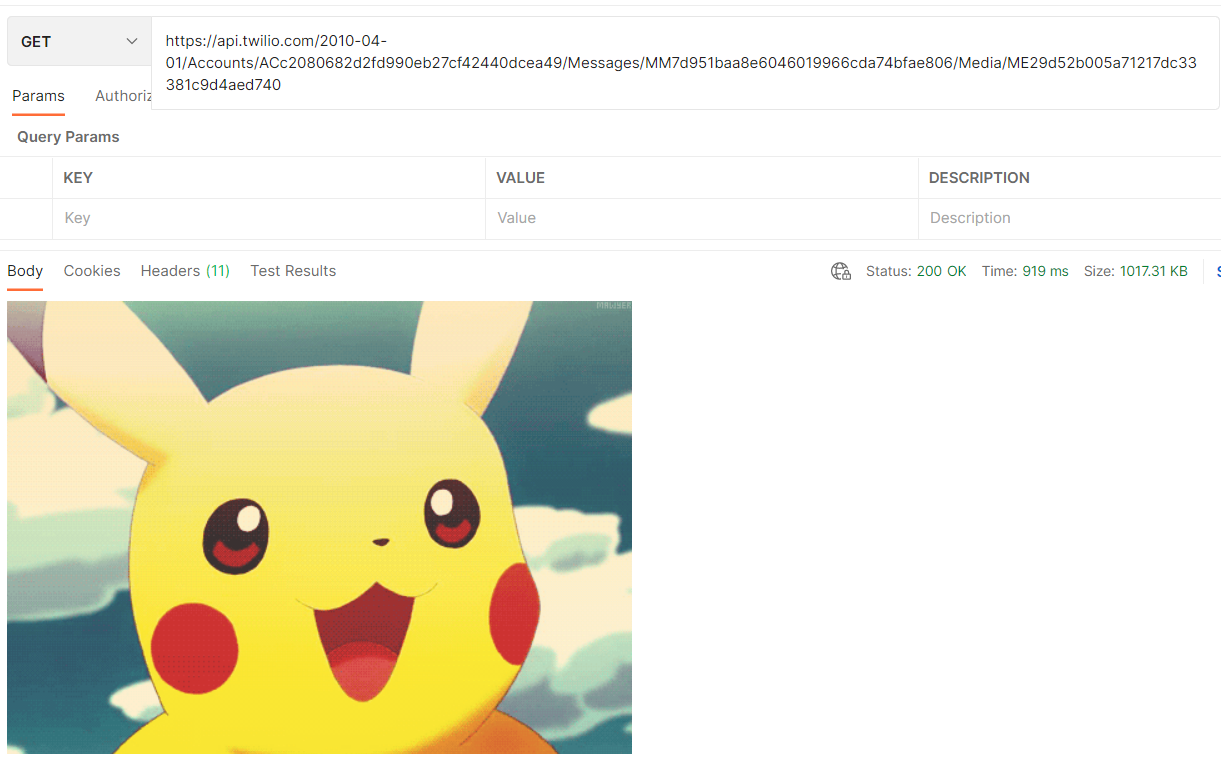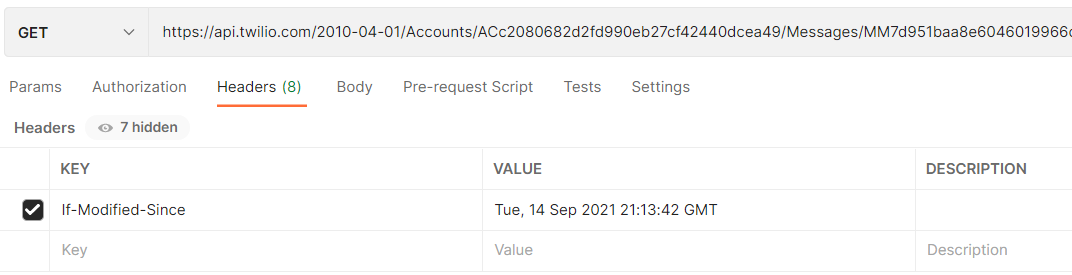First API POST request with Postman
Add a
new request by clicking the three dots next to
SMS folder. Name it
Create a message.
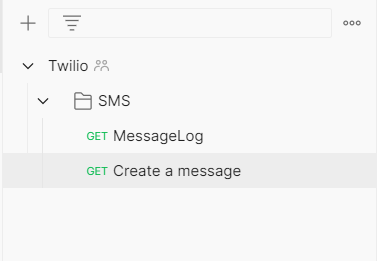
-
Switch to build mode by clicking on the pen icon. Change the request type from GET to POST.
-
Click on
Body tab to set the parameters for the create message
API.
Select x-www-form-urlencoded.
Fill-in the create message
API parameters: To, From, Body. You can also add a MediaUrl. Feel free to add your own medi url.

The
From parameter should be your Twilio trial number that you can copy from your twilio account console. You can add a
variable for it in
Twilio collection named
TWILIO_NUMBER.
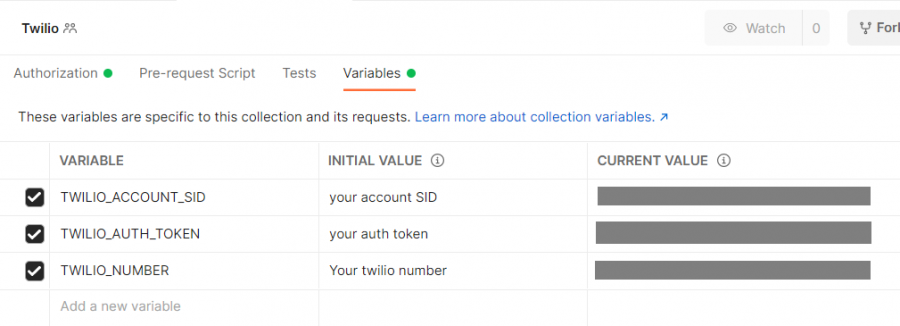
Click Save, then Send.
The body response indicates that the post request is successfully sent and a text message should be received on your phone.
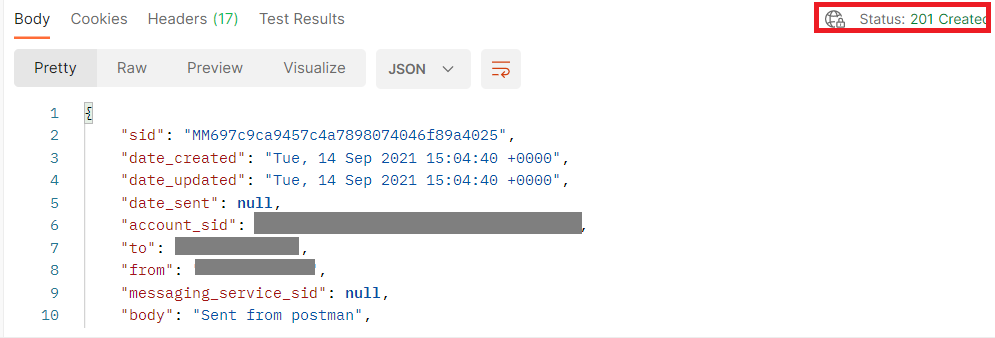
Go back to the Message log GET request and click on Send. You'll the message you've just sent added to the list in the Body response.
If you've sent a media, you'll see a key named
media. Click on the corresponding url.

You will get a GET request which returns all media you've sent in this message. Save the request and click on Send.
If your request is executed successfully, you can see in the Body response information about the media you've sent, including its uri.
Click on the link next to
uri. A second
GET request is created which returns information about this specific media. If you remove the
.json extension at the end, you can return the actual media.
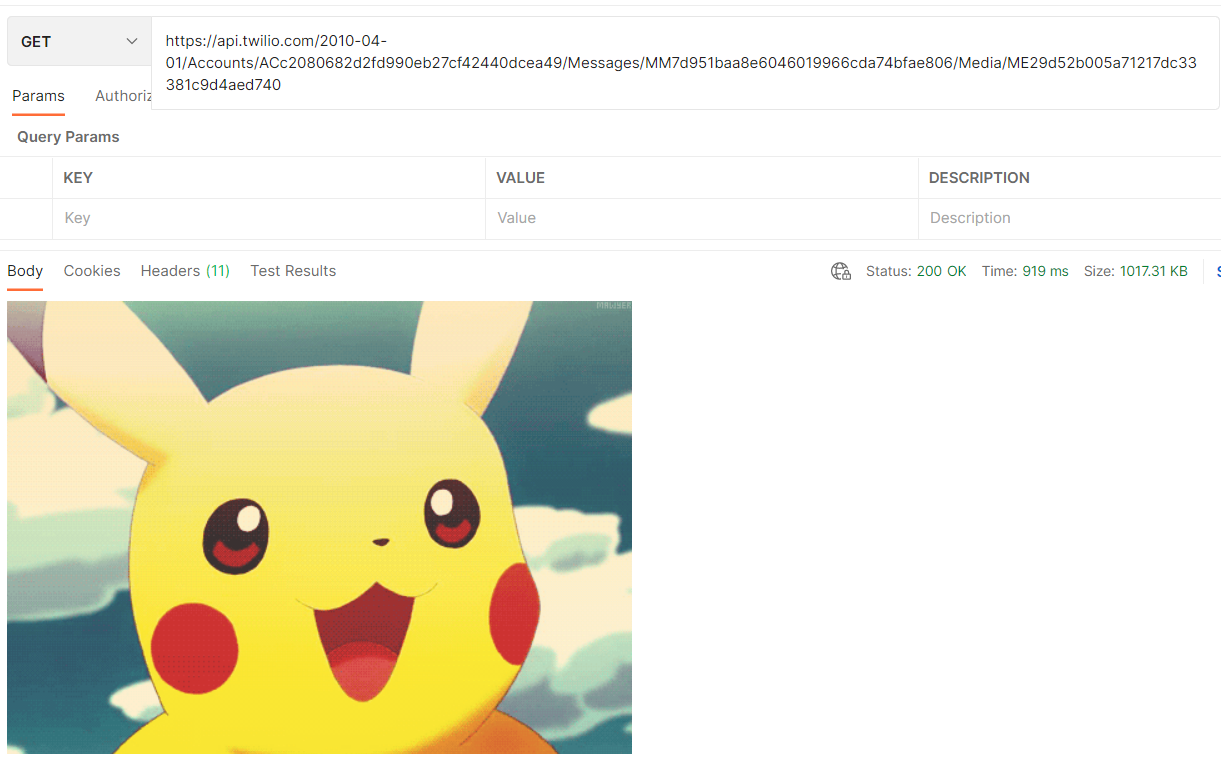
Check the response size which indicates that it is about 1MB. You can use the
cacheability feature of the
API client-server model.
In the Response body, click on headers. The key last-modified indicates that it supports caching.
Copy the date value and click on the
headers tab of the request. Add the key
if-modified-since with a value the copied date.
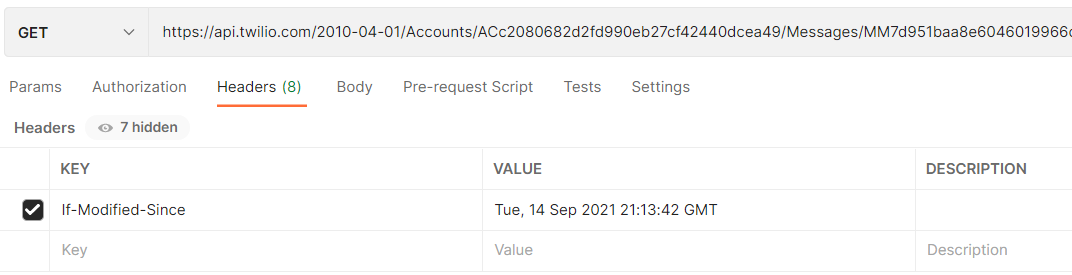
Click on
Send. Check the
Body response which returned this time only the status
not modified. This means that this
API support cacheability.

Back to top