Table of Contents
Project
By doing this project, you will learn how to automate the deployment of the WordPress application on the Amazon EC2 cloud using Cloudify.
Objective
Write a Cloudify blueprint for automating the installation of WordPress on the Amazon EC2 cloud. Perform the test on your Amazon EC2 account.
Instruction
The blueprint should be written based on this topology:
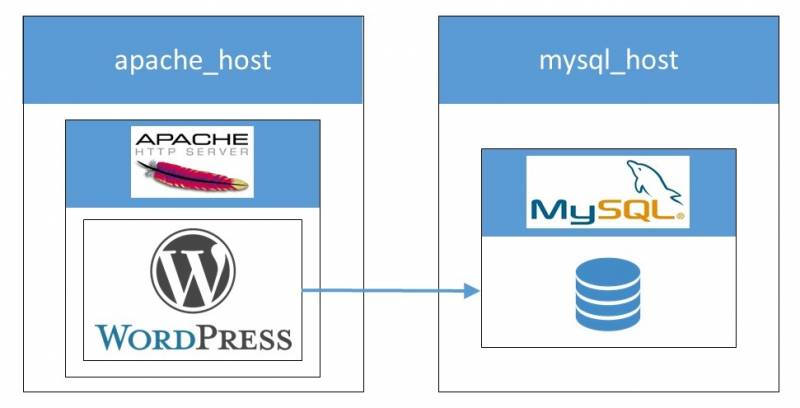
You may have a look at example blueprint from cloudify-nodecellar-example which we have used in the previous tutorial. The blueprint is based on TOSCA standard. You may have a look at this document.
Deliverable
- Your WordPress site generated from your blueprint.
- A post in your WordPress site that describes your blueprint in details.
- Put also some screenshots of your AWS Console manage on your WordPress site.
Email your ip address of your WordPress site to the instructors. walid.gaaloul@telecom-sudparis.eu
Hints
You can use the following script to associate with your topology:
- Apache installation:
#!/bin/bash -e sudo apt-get update sudo apt-get -y install apache2
- PHP installation:
#!/bin/bash -e sudo apt-get update sudo apt-get -y install php5 php5-mysql libapache2-mod-php5 php5-mcrypt sudo sed -i.bak "s/index.html index.cgi index.pl index.php/index.php index.html index.cgi/g" /etc/apache2/mods-enabled/dir.conf sudo service apache2 restart
- MySQL installation and WordPress database construction:
#!/bin/bash -e sudo apt-get update sudo debconf-set-selections <<< 'mysql-server mysql-server/root_password password 123456' sudo debconf-set-selections <<< 'mysql-server mysql-server/root_password_again password 123456' sudo apt-get -y install mysql-server sudo sed -i.bak "s/bind-address/#bind-address/g" /etc/mysql/my.cnf sudo service mysql restart Q1="CREATE DATABASE wordpress;" Q2="CREATE USER 'wordpressuser'@'localhost' IDENTIFIED BY 'password';" Q3="CREATE USER 'wordpressuser'@'%' IDENTIFIED BY 'password';" Q4="GRANT ALL ON *.* TO 'wordpressuser'@'localhost';" Q5="GRANT ALL ON *.* TO 'wordpressuser'@'%';" SQL="${Q1}${Q2}${Q3}${Q4}${Q5}" mysql -h localhost -uroot -p123456 -e "${SQL}" - Wordpress installation:
#!/bin/bash set -e function download() { url=$1 name=$2 if [ -f "`pwd`/${name}" ]; then ctx logger info "`pwd`/${name} already exists, No need to download" else # download to given directory ctx logger info "Downloading ${url} to `pwd`/${name}" set +e curl_cmd=$(which curl) wget_cmd=$(which wget) set -e if [[ ! -z ${curl_cmd} ]]; then curl -L -o ${name} ${url} elif [[ ! -z ${wget_cmd} ]]; then wget -O ${name} ${url} else ctx logger error "Failed to download ${url}: Neither 'cURL' nor 'wget' were found on the system" exit 1; fi fi } function untar() { tar_archive=$1 destination=$2 if [ ! -d ${destination} ]; then inner_name=$(tar -tf "${tar_archive}" | grep -o '^[^/]\+' | sort -u) ctx logger info "Untaring ${tar_archive}" tar -zxvf ${tar_archive} ctx logger info "Moving ${inner_name} to ${destination}" mv ${inner_name} ${destination} fi } TEMP_DIR='/tmp' WORDPRESS_TARBALL_NAME='latest.tar.gz' WORDPRESS_ROOT_PATH=${TEMP_DIR}/$(ctx execution-id)/wordpress WORDPRESS_PATH=~/wordpress mkdir -p ${WORDPRESS_ROOT_PATH} cd ${TEMP_DIR} download http://wordpress.org/${WORDPRESS_TARBALL_NAME} ${WORDPRESS_TARBALL_NAME} untar ${WORDPRESS_TARBALL_NAME} ${WORDPRESS_PATH} cp ~/wordpress/wp-config-sample.php ~/wordpress/wp-config.php sudo rsync -avP ~/wordpress/ /var/www/html/ cd /var/www/html sudo chown -R www-data:www-data * sudo mkdir /var/www/html/wp-content/uploads sudo chown -R www-data:www-data /var/www/html/wp-content/uploads export MONGO_HOST=$(ctx instance runtime_properties mysql_ip_address) #replace default database setting with your setting sed -i.bak "s/define('DB_HOST', 'localhost');/define('DB_HOST', '${MYSQL_HOST}');/g" /var/www/html/wp-config.php sed -i.bak "s/database_name_here/wordpress/g" /var/www/html/wp-config.php sed -i.bak "s/username_here/wordpressuser/g" /var/www/html/wp-config.php sed -i.bak "s/password_here/password/g" /var/www/html/wp-config.php - Transfering WordPress files to Ubuntu 14.04 LAMP:
#!/bin/bash -e cd ~/wordpress sudo rsync -avP ~/wordpress/ /var/www/html/ cd /var/www/html sudo chown -R www-data:www-data * sudo mkdir /var/www/html/wp-content/uploads sudo chown -R www-data:www-data /var/www/html/wp-content/uploads
Deliverable
When you want to uninstall your deployment but it’s not possible because there is a running task. Use the following commands:
# to see all events $ cfy executions list -d wordpress # cancel the event $ cfy executions cancel -e YOUR_EVENT_ID
After that, you can uninstall your deployment and remove your deployment and blueprint:
cfy executions start -w uninstall -d wordpress --force cfy deployments delete -d wordpress cfy blueprints delete -b wordpress