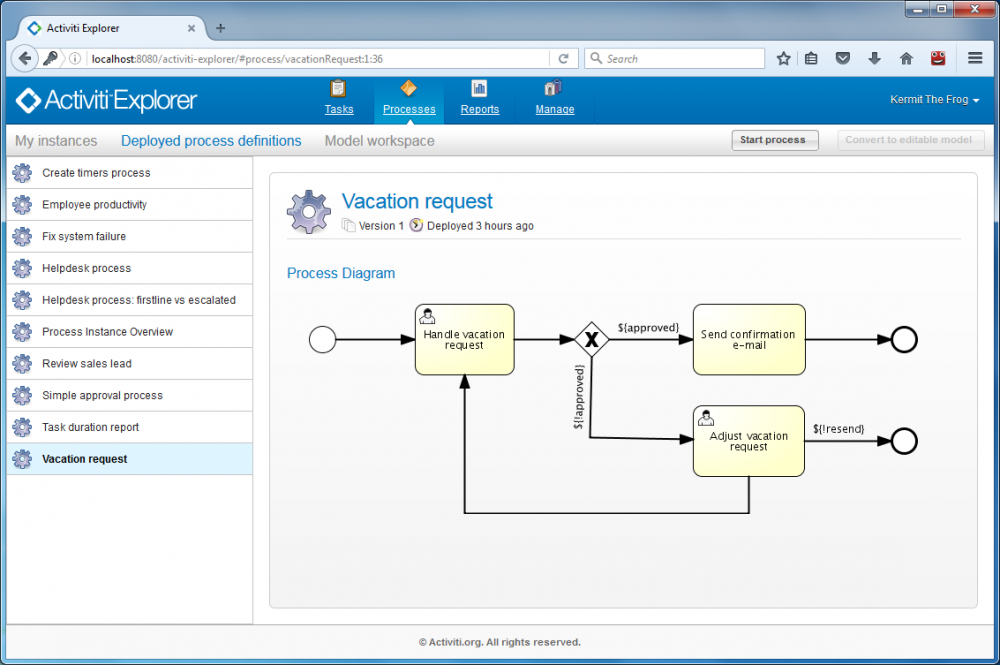Table of Contents
Activiti for Business Process Management
This tutorial show you few steps to install Activiti on your machine.
Getting started
- Download and extract [https://archive.apache.org/dist/tomcat/tomcat-7/v7.0.12/bin/apache-tomcat-7.0.12.zip|Tomcat]] (suppose version 7.0.12) on your working directory.
- Download and extract the activiti-5.22.0.zip from http://activiti.org/download.html on your working directory.
- Copy activiti-5.22.0\wars\activiti-explorer.war to apache-tomcat-7.0.12\webapps.
- Start your tomcat by executing apache-tomcat-7.0.12\bin\startup.bat (Windows) or apache-tomcat-7.0.12\bin\startup.bat (Linux).
- Open your browser and go to http://localhost:8080/activiti-explorer/. Thereafter, you will enter the Activiti Explorer web application:
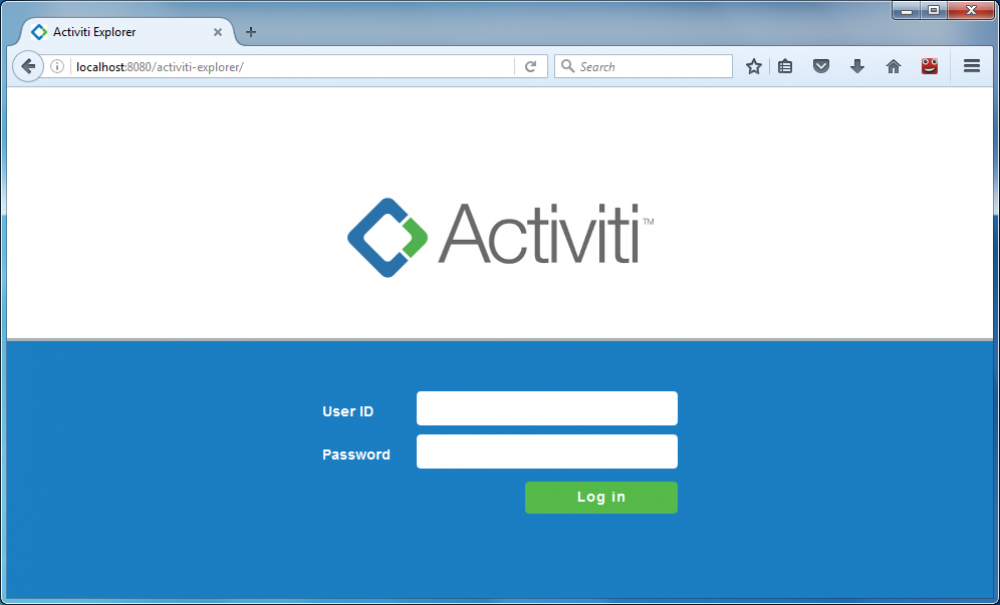
- Currently, the Activiti uses an in-memory H2 database by default. So, your data will be lost once your tomcat is restarted. To prevent this, you can configure the Activiti to store data in a database, MySQL in this place. To do so, please follow the steps in next section.
Configure MySQL database
- Make sure to stop your tomcat by executing apache-tomcat-7.0.12\bin\shutdown.bat (Windows) or apache-tomcat-7.0.12\bin\shutdown.bat (Linux).
- Download and install MySQL Community Edition (GPL) from http://dev.mysql.com/downloads/ on your machine.
- Once you install the MySQL on your machine, create a new database called Activiti. You can simply do it by starting the MYSQL Command Line Client, then enter a command:
CREATE DATABASE Activiti;
or you can use your favorite tool to do it. Mine is HeidiSQL.
- Edit the file apache-tomcat-7.0.12\webapps\activiti-explorer\WEB-INF\classes\db.properties as follow:
db=mysql jdbc.driver=com.mysql.jdbc.Driver jdbc.url=jdbc:mysql://localhost:3306/activiti jdbc.username=YOUR_MYSQL_USERNAME jdbc.password=YOUR_MYSQL_PASSWORD
- Edit the file apache-tomcat-7.0.12\webapps\activiti-explorer\WEB-INF\classes\engine.properties as follow:
# demo data properties create.demo.users=true create.demo.definitions=false create.demo.models=false create.demo.reports=false
Note that you may change create.demo.definitions=true to have some samples of process model.
- Download mysql-connector-java-5.1.27.jar from http://mvnrepository.com/artifact/mysql/mysql-connector-java.
- Copy the downloaded mysql-connector-java-5.1.27.jar file to apache-tomcat-7.0.12\webapps\activiti-explorer\WEB-INF\lib
- Start your tomcat.
- Open your browser and go to http://localhost:8080/activiti-explorer/. Login as admin with kermit/kermit to make sure that your Activiti works fine.